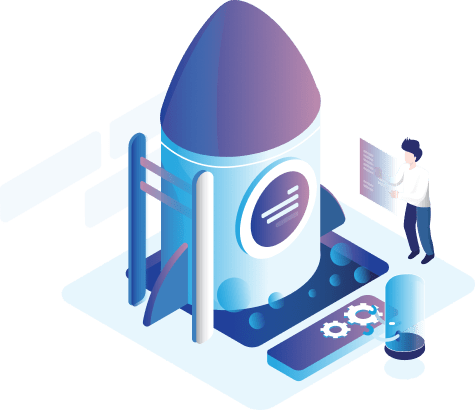Customers
The customer list includes all the options that enable to manage the customers who have created accounts on the online store, as it includes the customer's name, e-mail, customer group, status, date of addition, and process.
 Through the Customer List, the following operations can be performed:
Through the Customer List, the following operations can be performed:
It can modify the customer who was previously added by clicking the (Modify) button, where the page containing customer`s information will be opened.
It can modify the Password by clicking on the reset icon, in order to send an e-mail to the customer with the new password.
The buttons at the top are helping to add a new or delete a specific customer, in addition to reactivating the page by clicking the (Activation) button. Also, a specific number of items can be viewed at the bottom of the page by clicking the number of items on each page, and moving among pages via the arrows
Filtering helps to search for a specific customer by his / her name, e-mail, customer group, and status.
Add a New Customer:
The Add New Customer page includes:
General: It is divided into two pages, general and title.
 General:
General:
The General page includes the following data:
- First Name: To select the name of the customer.
- Last Name: To select the last name of the customer, “family name.
- Date of Birth: To select date of birth of the customer.
- Gender: To select the gender of the customer.
- Phone: To select the phone number of the customer.
- Fax: To select the fax number of the customer.
- E-mail: To select the e-mail of the customer.
- Status: To select the status.
- Group of Customers: To select the group of customers defined in the store.
- Newsletter: To select the newsletter whether is activated or not.
 Affiliates:
Affiliates:
The Affiliates page includes the following data:
- Company: To select the name of the company.
- Bank`s Name: To select the name of the bank to be dealt with.
- Online Store: To select the name of the online store to work within.
- Branch`s number and name: To select the number and name of the company's branch.
- Tracking Code: To select the company's tracking code.
- Swift Code: To select the company's Swift code.
- Commission: To select the value of the commission.
- Account Name: To select the name of the account.
 History:
History:
By clicking on (Add New history), the store owner can add the data of the customer history to be displayed within this window.
 Transactions:
Transactions:
By clicking on (Add New ), the store owner can add the data of the transactions that made with the customer to be displayed in this window.
 Reward Points:
Reward Points:
By clicking on (Add New Points), the store owner can add the data of the points made with the customer to be displayed within this window.
After entering all the customer information, click (Save) button to save the entered data or click (Back) button to undo the customer identification process.