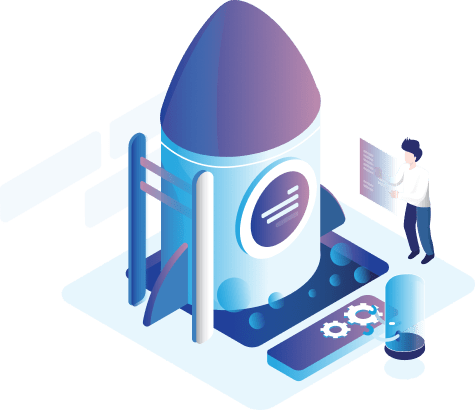Total Orders Report
The Total Orders Report is used within the online store to help the store`s owner in monitoring and tracking the orders made within the current day, week, month or year. The report displays the total value of the orders made within these periods depending on the status of the orders that were entered within the online store.

The Total Orders report includes the following options:
- Order Status: Select from the drop-down list the order status to review the transaction of the total orders. (If you did not select a specific order status, all the added order statuses under the order status within the year will review).
After selecting the order status, the store`s owner can click on the buttons at the top of the report, which include the following:
- Reset button: To reselect the order status to review the report.
- Update button: After selecting the order status to review the report, you should click the Update button in order to display the new data.
- Print button: To print the report.
- Export button: When you click the Export button, the following window will appear:
Where the store`s owner can choose the export format to display the report as (Export PDF, Export XLs).
Data of Report:
- Order No.: It appears automatically in this field.
- Order Status: It shows the order status that was selected within the filter. (If you did not select a specific order status within the filter, all the defined order statuses will appear).
- Day: It shows the number of orders that were completed on this day.
- This week: It shows the number of orders that were completed this week.
- This month: It shows the number of orders that were completed within this month.
- This year: It shows the number of orders that were completed this year.
- All times: It shows the total number of orders that were completed at various times.
- Total: It shows the value of orders per day, week, month and year according to the default currency that was select by the store`s owner.