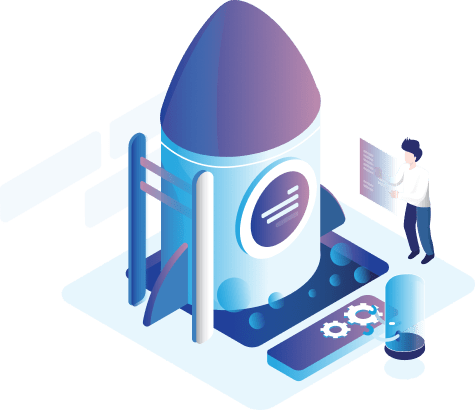Report of Product Orders
The Products Transaction Report is used within the online store to help the store`s owner in monitoring and tracking the amount of products sold within a specific period of time and related to a specific order status and a specific customer. The report displays the transaction of products that took place within this period according to the different order statuses that were defined within the online store.

The Product Transactions Report includes the following options:
- From date: Select date to review the transaction of products.
- To date: Select the date to review the transaction of products.
- Order status: Select from the drop-down list the order status to review the transaction of products. (If a specific order status is not selected, all order statuses related to the items that were previously defined within the order status will be reviewed).
After selecting the order status, the store`s owner can click on the buttons at the top of the report, which include the following:
- Reset button: To reselect the order status to review the report.
- Update button: After selecting the filter to review the report, you should click the Update button in order to display the new data.
- Print button: To print the report.
- Export button: When you click the Export button, the following window will appear:
Where the store`s owner can choose the export format to display the report as (Export PDF, Export XLs).
Data of Report:
- Number: the number of products line appears automatically in this field.
- Product: It shows the product that was selected within the filter. (If you did not select a specific field within the filter, all the selected products that fit the filter fields will appear).
- Quantity sold: It shows the number of quantities sold for each product.
- Sales before discount: It shows the financial value sold for each product.
- Taxes: It shows the value of the tax which selected for each product.
- Net Sales: It shows the value of total sales for each product.