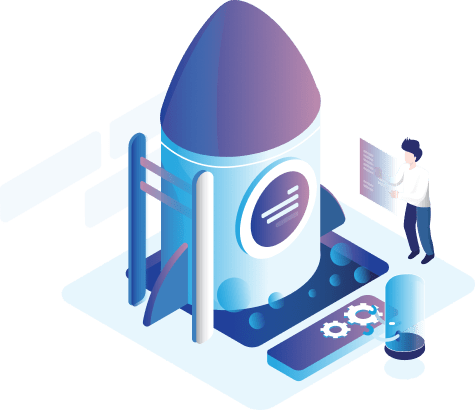Departments
The departments are one of the basics of the store, as it could not add products without them. It can add many department to link products within them in order to arrange the store to be in a suitable way in order to save the customer`s effort when searching for a specific product.
The list of departments within the Online Store includes:
The department Page is used to add the departments related to the products which will be affiliated with later, the main department may contain a one category or several departments.
The buttons at the top are used to add and delete the defined departments, and this page can also be reactivated by pressing the Reactivation button.
You can also order the appearance of the departments on this page either in an ascending or descending order by pressing the Arrange button.
You can use the search field to search for specific departments, as well as you can review a certain number of items on each page and moving among pages through the arrows.
Within this window, the departments can be modified through the operations field by pressing the Modify button, where appearing a window to modify the department which includes:

General:
The General Page includes:
- Department Name: To register the name of the department to be appeared on the interface of the online store.
- Product Description: To add a detailed explanation of the identified section.
- Descriptive title tag: To add the descriptive tag title for the defined department.
- Tags description: To add an explanation of the tags belonging to the defined department.
- Keywords of descriptive tags: To add the keywords of the descriptive tags belonging to the defined department in order to facilitate searching for department.
- Main Department: To select a department to be considered as the main one of the department that is being added.
- Banner image: To add an image to the department to be added, and the image appears within the banner on the customer’s page.
- Image`s department: To add an image to the department to be added, as the image appears on the customer`s page.
- Main List: When activate this option it appears in the main list on the customer interface, and if the department is a sub-one, it cannot be placed in the main list.
- Code: To select the code of the department to be added.
- Arrangement: To control in the order of the departments in the customer interface.
- Status: This option can be activated or not activated. If the department is not activated, it does not appear in the customer interface.
After adding or modifying the page, you must click (Save) button to save the edits that have been added or click (Back) button to return to the previous list.