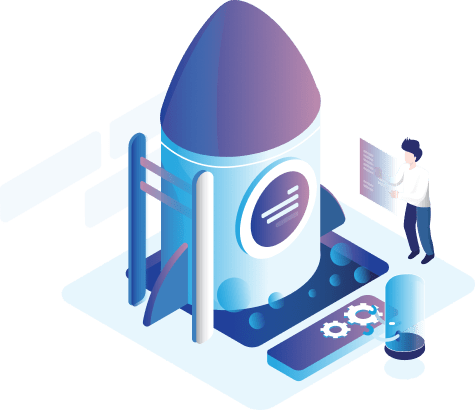Users Management
The Page of Users Management enables the store`s owner to control all users identified in the store through numerous options that provide complete and flexible management of user accounts.

This page includes a list of user names and the group they belong to, which was defined on the User Groups page, in addition to the email of the users and their phone numbers. You can also control how they appear in the list by pressing the arrow button.
Also, this page is used to select a specific user in order to perform one of the two operations on his / her account either modify the data of any user through the (Modify) button, or reset the password, where a message appears virtually for the store`s manager about the new password.
The buttons at the top help to add and delete stores. Also this page can also be reactivated by clicking on the (Reactivate) button. Within this page, a specific number of items can be viewed, which are selected at the bottom of the page by clicking on the number of items on each page and moving between pages using the arrows.
Add a user:

This page includes:
- Username: Select the username that allows to access to the control window of the online store.
- Password: Select the password for the user that allows to access to the control panel of the online store.
- Confirm password: In this field, the user's password that was entered in the password field is re-entered.
- Group: Select the group that the user belongs to.
- Active: When apply the Active option, the added user is considered active and can access the store settings and enjoy the permissions assigned to him / her.
- Name: Select the username in this field.
- Family: Select the name of user's family name in this field.
- Language: Select the language that to appear when entering the store’s control window.
- E-mail: Select the email that enables users to communicate with the store`s owner.
- Phone: Select the phone number that enables users to communicate with the store`s owner.
- Mobile: Select the mobile number that enables users to communicate with the store`s owner.
- Address: Select the user's address in this field.
- Duration: Select the duration to be approved within the token API.
- Duration type: Select the duration type to be approved within the token API.
- Token Api: To add token api that will be approved for a certain period of time.
After adding or modifying the page, you must click (Save) button to save the modifications that have been added, or click (Back) button to return to the previous menu.