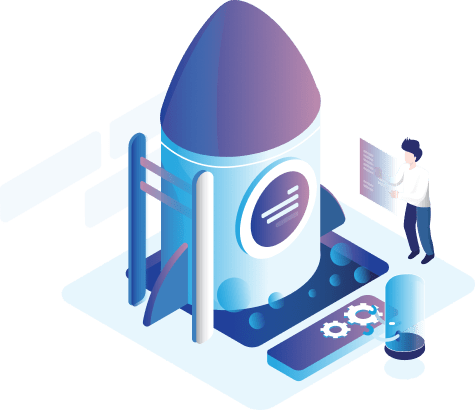PayPal CheckOut
Online Payment:
The Vertex Cart platform provides several means of electronic payment, namely:
PayPal CheckOut:
It is one of the methods of electronic payment that allows customers to pay for services or products through the website on the web, and the payment process is automatic and simple, as it requires the owner of the online store to open an account for him / her on PayPal Checkout.
This payment method has several settings:
Contact Details:
The Page of Contact Details includes the following options:
- Application ID: To define the application ID that was given, after registering an account with PayPal Checkout.
- Secret Code: To define the secret code that was given, after registering an account with PayPal Checkout.
- Application ID in trial mode: To define the application ID in trial mode for the payment method that was given, after registering an account with PayPal Checkout.
- Secret code in trial mode: To define the secret code in trial mode for the payment method that was given, after registering an account with PayPal Checkout.
- IPN Url: To define the IPN Url that was given, after registering an account with PayPal Checkout.
After adding or modifying the page, you must click (Save) button to save the modifications that have been added, or click (Back) button to return to the previous menu.
General:
The General page includes the following options:
- Experimental mode: To select the experimental mode.
- Total: To select the minimum amount of invoices allowed for this type of payment method to be used.
- Default currency: To select the currency of this payment.
- Geographical Region: To select the geographical region to approve the payment method.
- Cancellation of the user's payment: To select the message that will be shown to the store user in the event that the user's payment is cancelled.
- Arrangement: To select the arrangement number of the payment method to be shown on the online store.
- Transaction method: To select the method of transaction as a discount or license.
- Status: To select the status of the payment method to be defined as it`s activated or not.
After adding or modifying the page, you must click (Save) button to save the modifications that have been added, or click (Back) button to return to the previous menu.
Order Status:
The Order Status page includes the following options:
- Cancellation reversal status: To select the cancellation reversal status from the drop-down list.
- Waiting Status: To select the waiting status from the drop-down list.
- Completion Status: To select the completion status from the drop-down list.
- Processing status: To select the processing status from the drop-down list.
- Rejection status: To select the rejection state from the drop-down list.
- Payments return status: To select the status of the payments return from the drop-down list.
- Expiration Status: To select the expiration status from the drop-down list.
- Reversal case: To select the reversal status from the drop-down list.
- Failure Status: To select the failure status from the drop-down list.
- Invalidity Status: To select the invalidity status from the drop-down list.
After adding or modifying the page, you must click (Save) button to save the modifications that have been added, or click (Back) button to return to the previous menu.