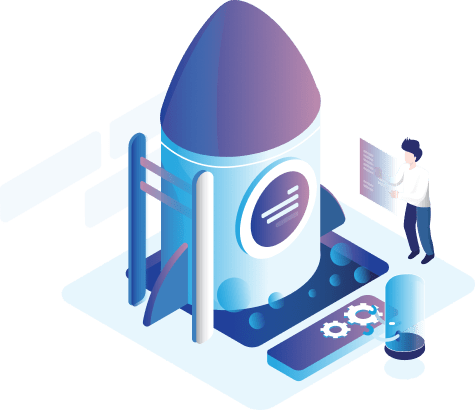Customer Groups
The List of Customers Groups display all the names of the customers groups to select the types of customers they are compatible with, and the user can control these groups through many options, where the list shows the name of the group, its order and the process.

- Adding a new customers group by clicking on the (Add) new icon.
- Editing customers group which previously added by clicking on the (Edit) icon.
- To delete a group that was previously added by clicking (Delete) icon, after selecting a group or more than one to be deleted.
The store`s manager can add or delete a specific groups, and it can arrange the display these groups either in ascending od descending way by clicking on the word (Sort order). In addition to the ability to review a certain number of elements that are selected at the bottom of the page by clicking on the number of items on each page and moving among pages via arrows.
Add a Customer groups:
This window is used to add the following data:
- Customer group name: To enter the name of customer group name.
- Description: To enter a description of the customers group.
- Sort order: To enter the arrange which the group of customers that will appear on the storefront.
- Customers in this group need approval: Activate this option when adding customers who belong to this group to appear in the window of customer confirmation to be confirmed by the store owner.
- Default: Activate this option to display the group by default for all customers when adding.
After adding or modifying the page, you must click the (Save) button to save the edits that have been added or click the (Back) button to return to previous list.