Coupons
The coupons page shows all types of coupons available in the store. It enables the store`s owner to add an unlimited number of coupons with the ability to modify them easily through many options available.
The coupons page shows the coupon`s name, code, coupon type, value, start and end date, in addition to the number of uses.
The buttons at the top help to add and delete the coupons. Also this page can also be reactivated by clicking on the (Reactivate) button. Within this page, a specific number of items can be viewed, which are selected at the bottom of the page by clicking on the number of items on each page and moving between pages using the arrows.
Add a new coupon:
When adding a new coupon, three pages will appear:
Coupon data:
- Coupon Name: To select the name of the coupon to be added.
- Coupon Code: To select the coupon code to be added.
- Coupon type: To select the type of coupon to be add.
- Discount percentage value: To select the discount percentage.
- Start date: To select the beginning date of the coupon.
- Expiry date: To select the expiry date of the coupon.
- Number of times used by everyone: It shows the number of times the coupon was used by everyone.
- Number of times the customer used: The number of times the customer used the coupon.
- Minimum Purchase: Select the minimum amount to obtain the coupon.
- With free shipping: This option enables you to activate free shipping.
- Customer login: This option enables customer to login to be activated.
- Exclude discounted products: This option can be activated from excluding discounted products.
After adding or modifying the page, you must click the (Save) button to save the changes that have been added, or click (Back) button to return to the previous list.
Included in the coupon:
- Payment methods covered: To select the payment method included in the coupon.
- Sections covered: Select the sections included in the coupon.
- Products covered: This box specifies the products included in the coupon.
- Customer group covered: To select the group of customers included in the coupon.
After adding or modifying the page, you must click the (Save) button to save the changes that have been added, or click (Back) button to return to the previous list.
Excluded from the coupon:
- Sections excluded: To select the sections excluded from the coupon.
- Products excluded: To select identifies the products excluded from the coupon.
- Customer group excluded: To select the group of customers excluded from the coupon.
After adding or modifying the page, you must click the (Save) button to save the changes that have been added, or click (Back) button to return to the previous list.

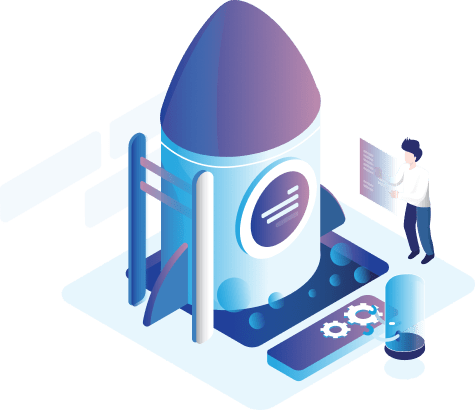

 , All rights reserved, VertexCart
, All rights reserved, VertexCart