Return Order
The Return List diplays all return in the online store, as it includes the order number, the return number, the customer, the status, the date of addition and the process.
The return list enables to modify the return by clicking the (Modify) button, and remodify the data that includes the customer, the order number, the return status and the process.
The buttons at the top are used to add and delete the defined departments, and this page can also be reactivated by pressing the Reactivation button. As well as you can review a certian number of items that are selected at the bottom of the page by pressing on the number of items on each page and moving among pages through the arrows.
The filter is used to serach the return list by the order`s number, the return`s number, the customer, the return status, the date of addiotion.
Add Return:
Adding a return includes several pages:
Data:
The page of data includes:
- Customer: To dispaly the name of the customer who wants to return his / her order.
- Order No.:To display the number of customer`s order number.
- Status: To display the status of order.
- Notes: To add notes about the data of returend order.
Porducts:
The Page of Products includes:
- Products: To select the product to returned from the drop-down list, whcih was previuosly defiend under products.
- Quantity: To select the quantity to be returned.
- Reason: To select the reason for the return from the drop-down list.
- Notes: This page is used to click (+) / (Add) button to ad several items of the orders to be be returend.
Payments details:
The payments details page includes:
- Value: To control the value of the return invoice.
- Notes: To add notes for the return invoice.
- Addition date: To control the date of adding the return invoice.
- Notes: This page is used to click (+) / (Add) button to add several items of the orders to be returend.
Images:
This window is used to add the image of the product to be returend or to add an image in the order`s invoice.
After adding or modifying the page, you must press the (Save) button to save the edits that have been added or click the (Back) button to return to the previous list.

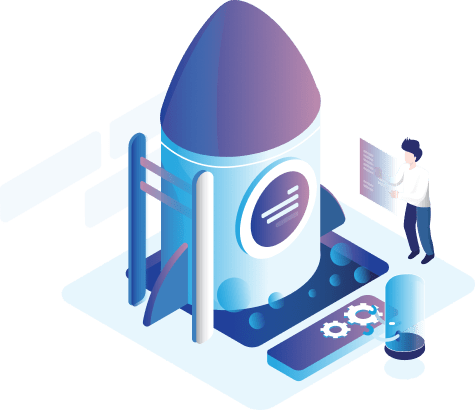

 , All rights reserved, VertexCart
, All rights reserved, VertexCart