Product Transactions Report by Customers
The Product Transactions Report by Customers is used within the online store to help the store`s owner to track the amount of products sold to a specific customer within a specific period of time. This transaction related to a specific order status for a specific customer, as the report displays the transaction of products that took place within this period according to the different order statuses that were defined within the online store.
The Product Transactions Report by Customers includes the following options:
- From date: Select date to review the transaction of products by customers.
- To date: Select the date to review the transaction of products by customers.
- Order status: Select from the drop-down list the order status to review the transaction of customers’ products (if a specific order status is not selected, all order statuses related to the items that were previously defined within the order status will be reviewed).
- Product: Select the product to review its transaction.
- Customer: Select the customer to review his / her product transaction.
After selecting the filter option to display the report, the store`s owner can click on the buttons at the top of the report, which include the following:
- Reset button: To reselect the filter to review the report.
- Update button: After selecting the filter to review the report, you should click the Update button in order to display the new data.
- Print button: To print the report.
- Export button: When you click the Export button, the following window will appear:
Where the store`s owner can choose the export format to display the report as (Export PDF, Export XLs).
Data of Report:
- Order No.: It appears automatically in this field.
- Product: It shows the product that was selected within the filter (if you did not select a specific field within the filter, all the selected products that fit the filter fields will appear).
- Customer: It shows the customer who was selected within the filter if you did not select a specific field within the filter, all the selected products that fit the filter fields will appear).
- E-mail: It shows the email of customer, which was identified when the customer was added to the store.
- Phone: It shows the phone number of customer, which was identified when the customer was added to the store.
- Addition date: It shows the date when the customer added the order.

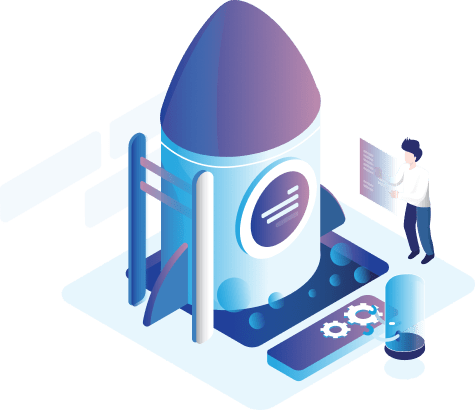

 , All rights reserved, VertexCart
, All rights reserved, VertexCart